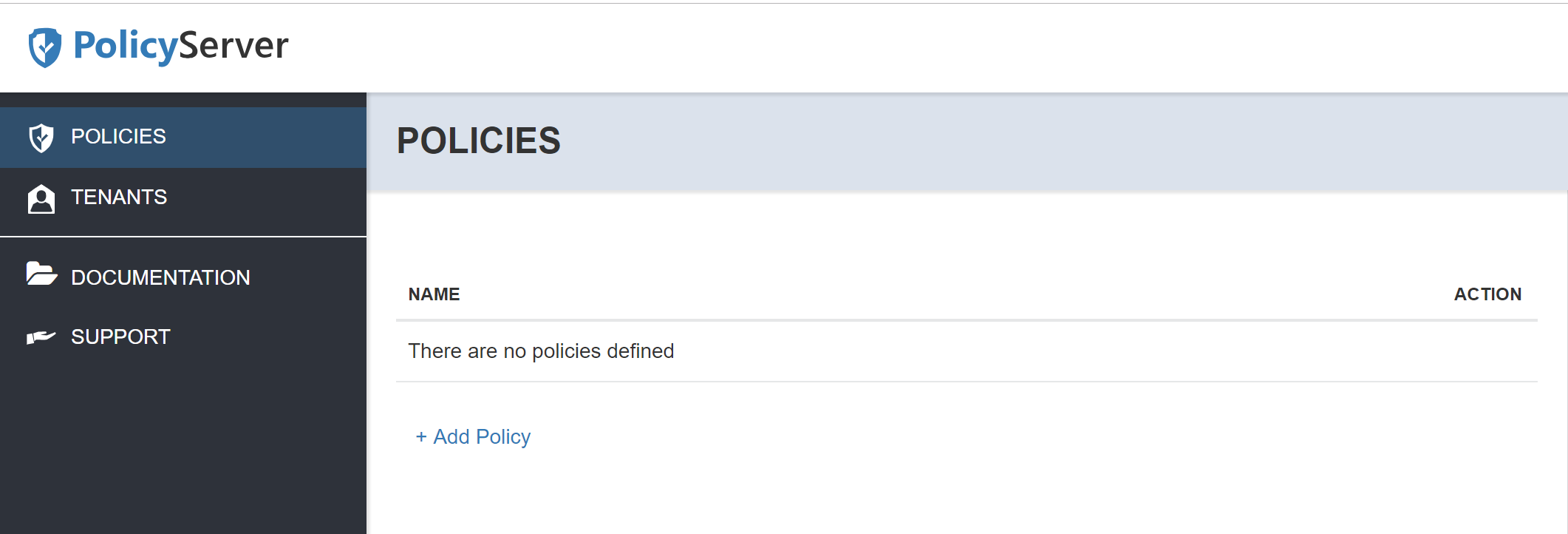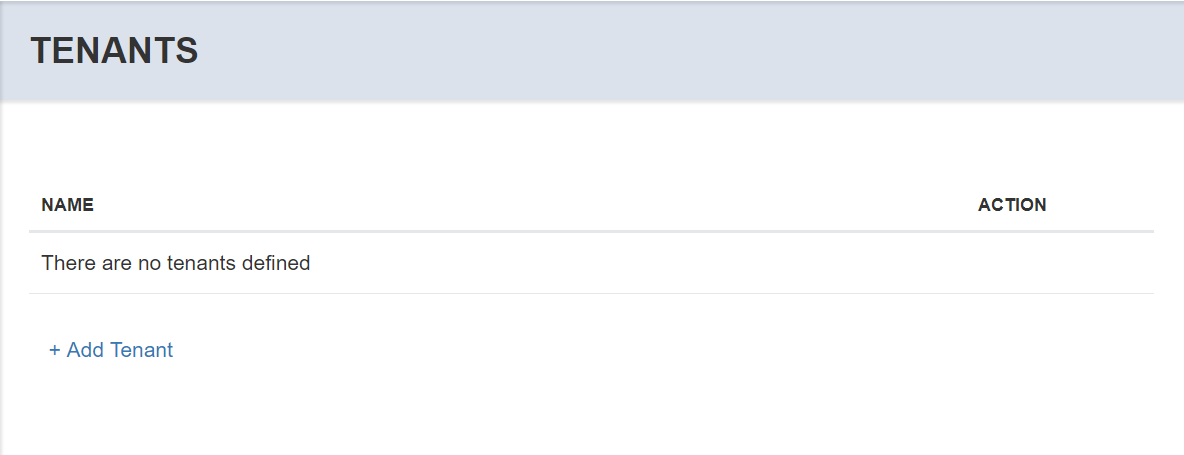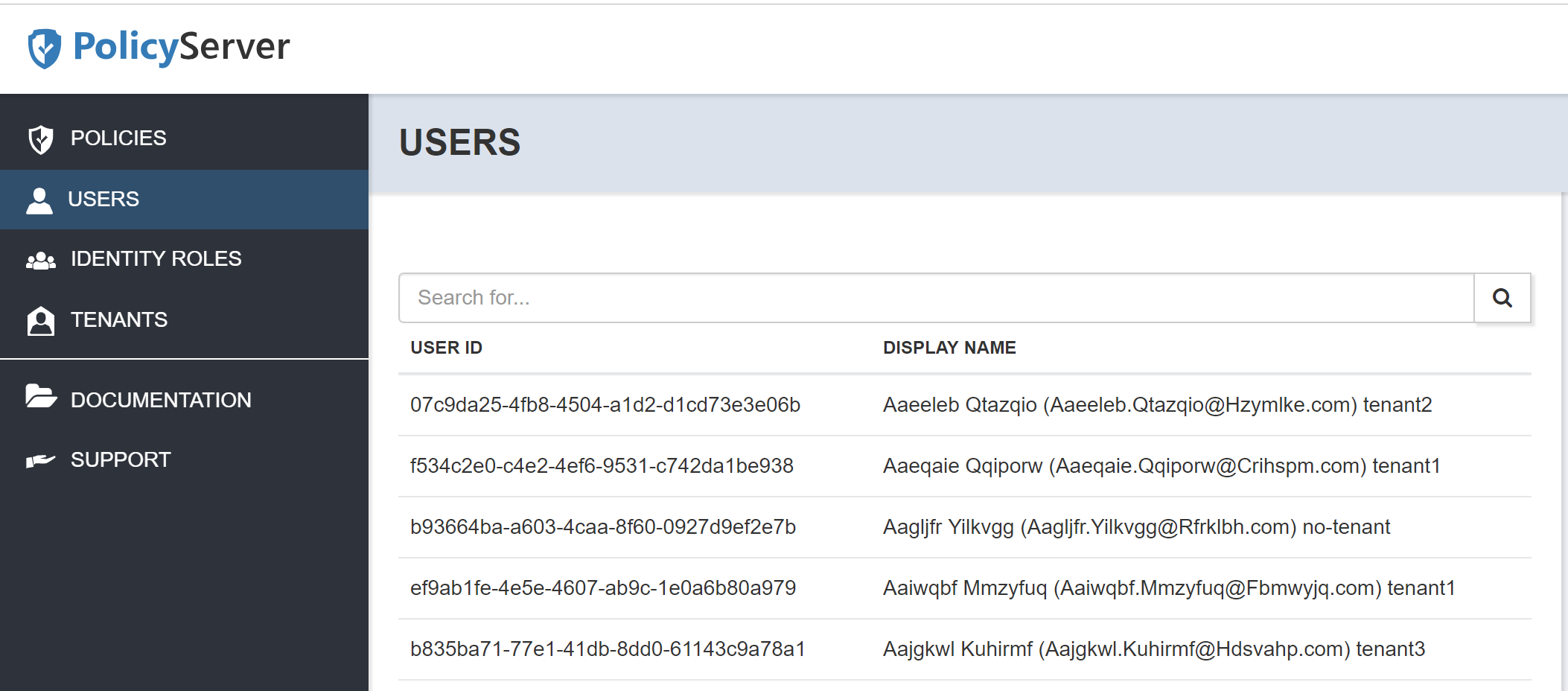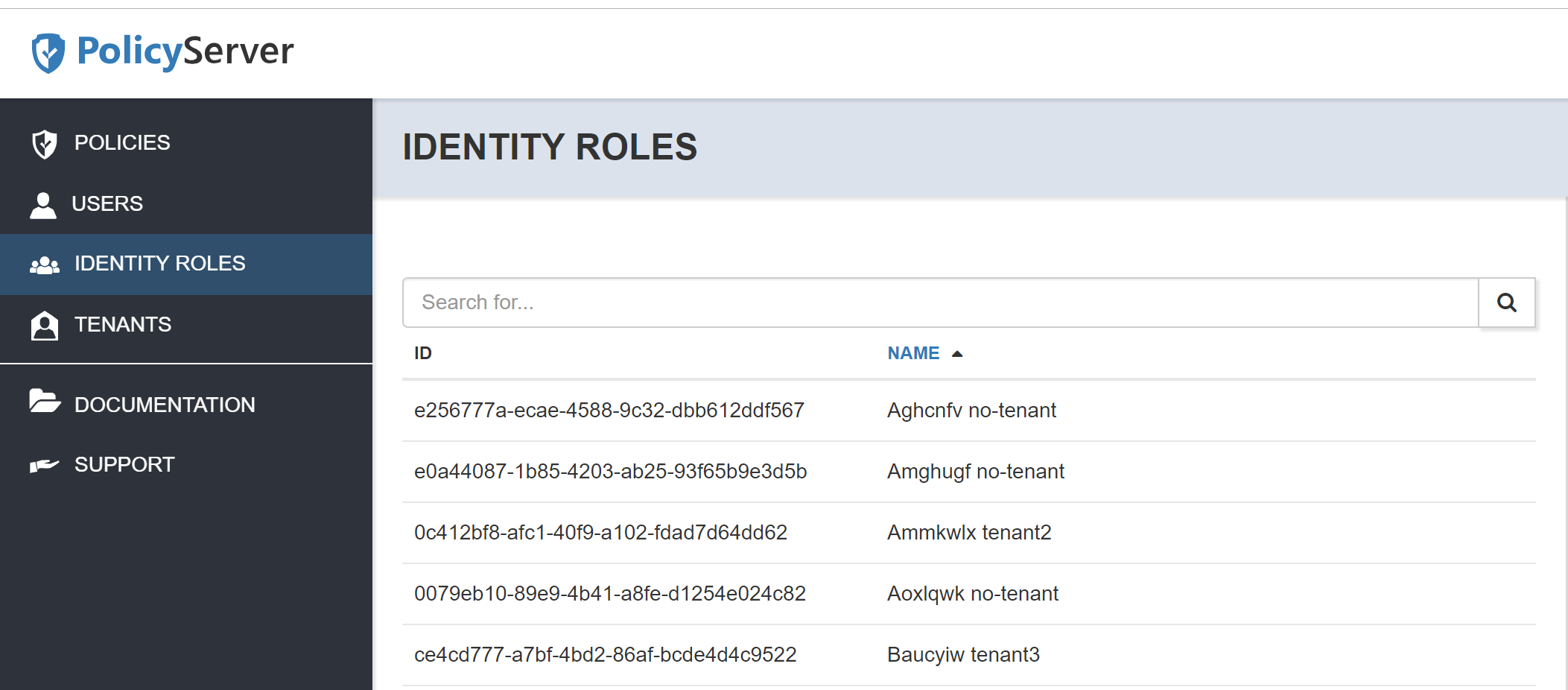Management UI Overview
When you first run the PolicyServer Management UI you will see a navigation menu on the left. The list of options will depend on your license and configuration settings.
The typical set of steps you will follow when you start working with PolicyServer include:
Creating a new Policy for your application
Adding Permissions relevant to the application Policy
Adding Application Roles to group Permissions for user assignment
Assigning users to Roles based on their user ID, identity role or other claims
In addition, you may use features such as:
Customizing a Policy for each tenant of your application
Assigning users to Application Roles on a per tenant basis
Searching for users and identity roles in your identity system for Role Assignments
These features are available through the Management UI as described in this section.
Documentation
The Documentation menu opens a new tab to this documentation.
Support
The Support menu shows the support email address for sending requests. In addition, you can view the status of your PolicyServer license.